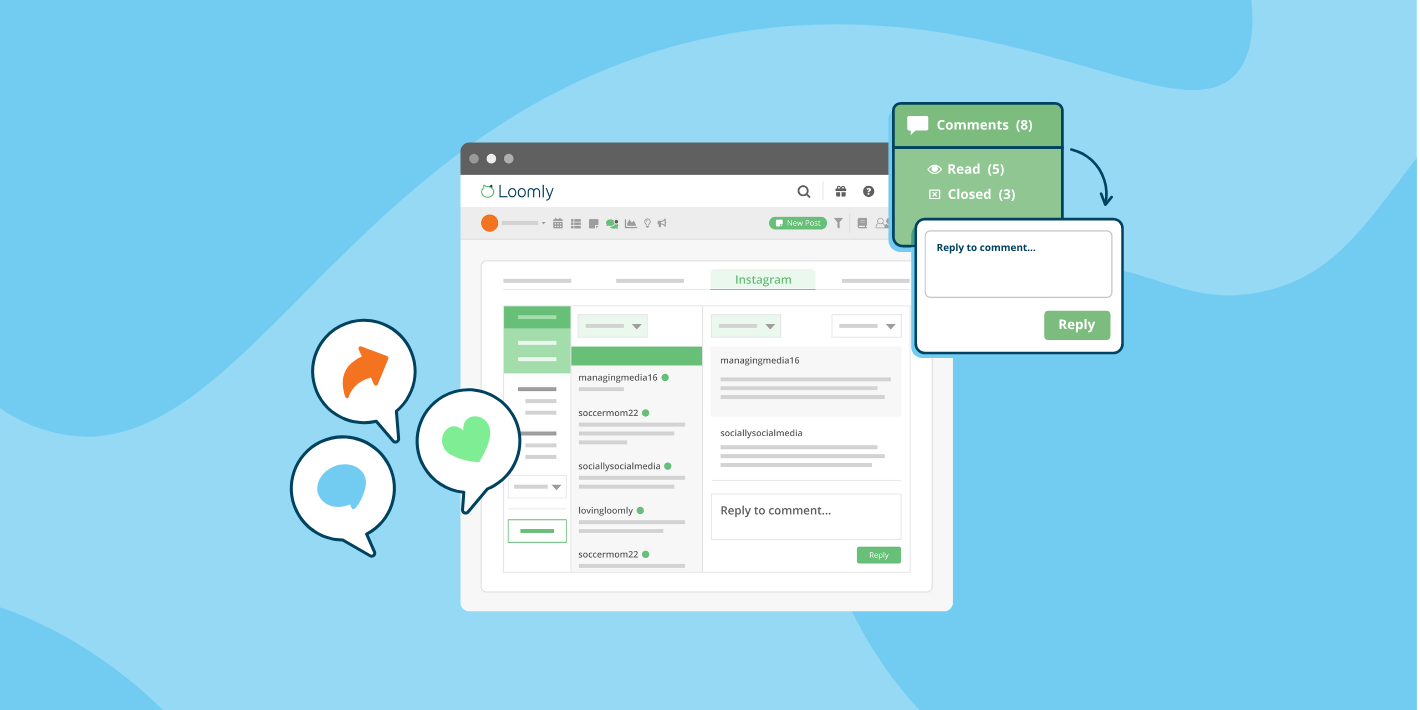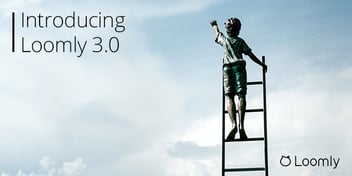In the rapidly changing landscape of social media, maintaining a strong connection with your followers is essential for establishing a successful online presence.
Loomly’s Interactions dashboard makes community management a cinch by allowing you and your team to rapidly respond to your audience from a unified social inbox.
To help you take your community management to new heights, we’re thrilled to unveil our refreshed Interactions dashboard, fueled by Loomly user feedback.
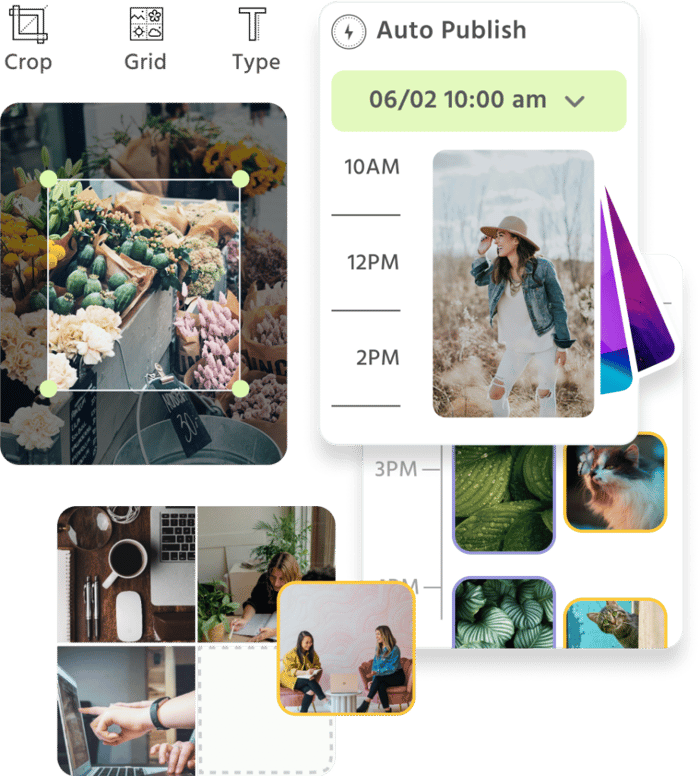
Manage all your social media accounts in one place.
Craft, schedule, & auto-post content to all your social channels, then track analytics and manage interactions from a single, easy-to-use dashboard.
How does it work?
Loomly Interactions makes engaging with your audiences a breeze. A unified social inbox lets you and your team quickly respond to mentions, comments, and messages across Facebook, Twitter, Instagram, and LinkedIn without missing a beat. Plus, you can also engage with comments on TikTok!
With our refreshed user interface, you’ll be able to easily view which social channels need your attention in a single view. Take a look at all the updates we made.
Like what you see? Start your free 15-day trial now.
Highlights
Spotlight on unread interactions
The updated dashboard places a spotlight on unread interactions with a ‘New’ label. This visual cue ensures that no important messages slip through the cracks, allowing you to prioritize and respond promptly to your audience’s engagement.
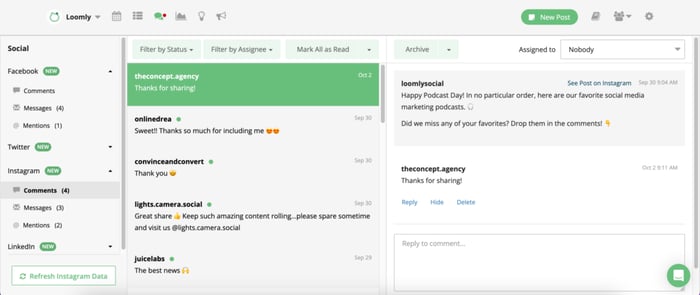
Effortless post management
We understand the need for a streamlined workflow, especially when handling multiple interactions. That’s why you’ll still be able to assign and filter posts by assignee and mark posts as unread so that you can seamlessly collaborate with your team and never miss responding to any comment or message.
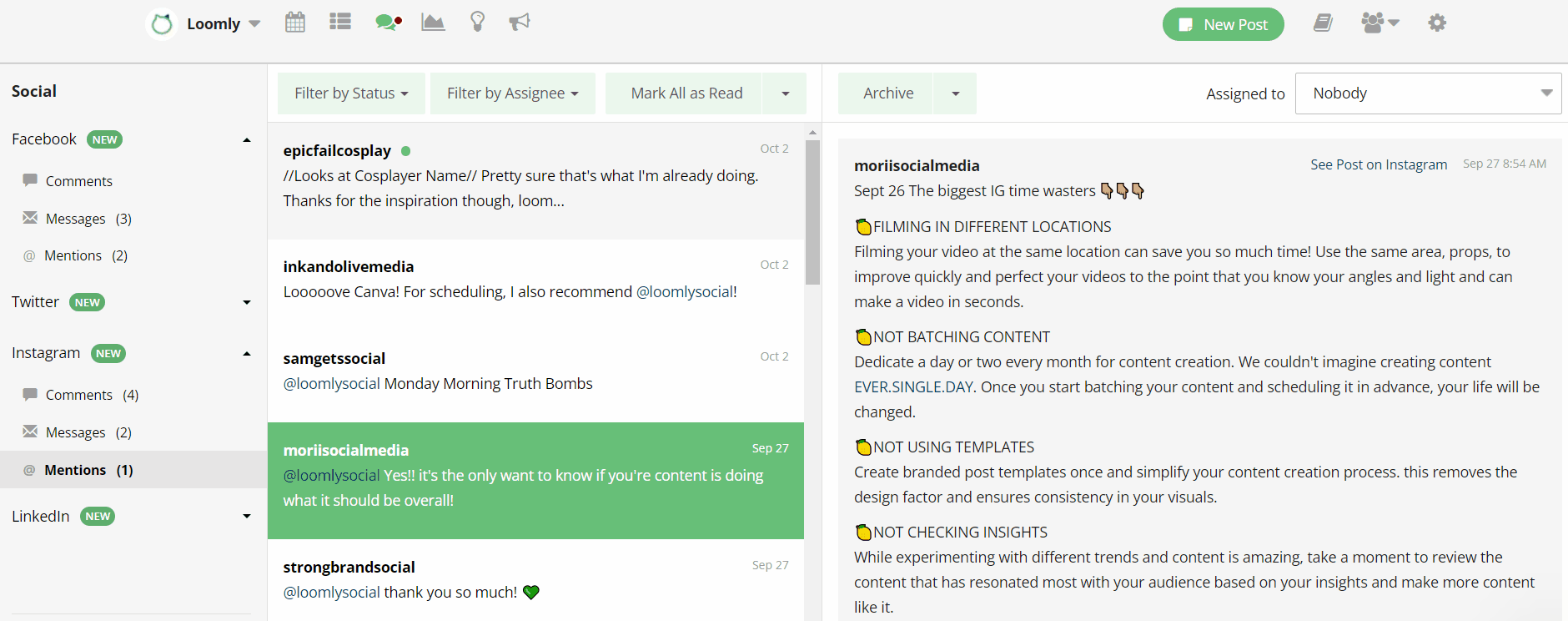
Enhanced filters
With our new interface, we’re introducing more filtering options to better manage your interactions. Filter interactions based on whether they are open, unread, read, or archived to help you bring a new level of granularity to your social media management.
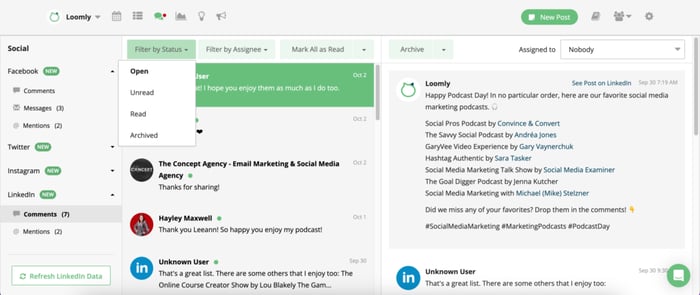
Archive for a clean slate
Embrace a clutter-free workspace with our archiving which allows you to easily clear actioned interactions from your open, unread, and read views so that you can focus on your incoming engagement. Don’t worry, you’ll still be able to view them when filtering by ‘Archive’. Enjoy the freedom of starting anew with a clean slate, focusing solely on fresh interactions.
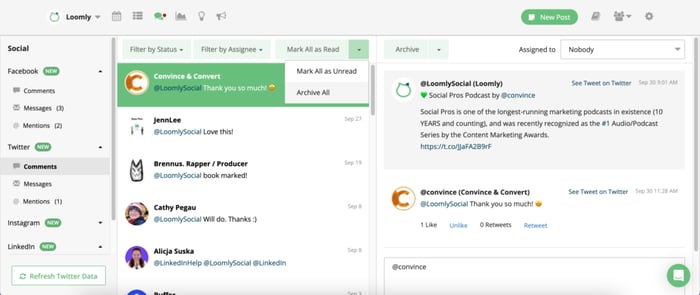
Need any help?
A well-managed social media community not only strengthens brand advocacy but also paves the way for organic growth, as satisfied customers become your most vocal advocates. By actively engaging with your audience and nurturing a positive community, you create a space where ideas, feedback, and support flow freely.
We hope that the updated Interactions dashboard equips you with the tools to excel in community management.
Check out this support article for more information on how to engage with your community on Loomly